Displaying your menu information is crucial to making sure your customers know what’s available to them. The problem is that you’re either going to have a physical menu designed and printed (leading to continuous reprints and updates) or hire a designer to recreate your contentas new products become available or need replacing.
So how do you make the easiest menu board solution possible?
If you want the best of both worlds then you’ll need to look at going digital. Why? Because digital content comes with a much lower overhead in comparison to print media. You can find out more about the differences between print and digital here.
There are many options out there with pre-designed menus which are great for a simple solution that delivers a basic menu board.
What if you want to personalise your menu board?
The above image looks great if you haven’t already created a brand or know exactly what your content should look like. Not only does it come with the image or video content built in, it also connects to Google Sheets to allow you to update your items and pricing completely remotely. You can see how this is set up here.
Let’s take it a step further
So you’ve found the perfect solution. You can update your content remotely and run it on a range of devices from cheap and cheerful Firestick to built in System on Chip screen or even a dedicated device but now you want to upload your own content in the background, so how do we do this?
Introducing the transparent menu board!
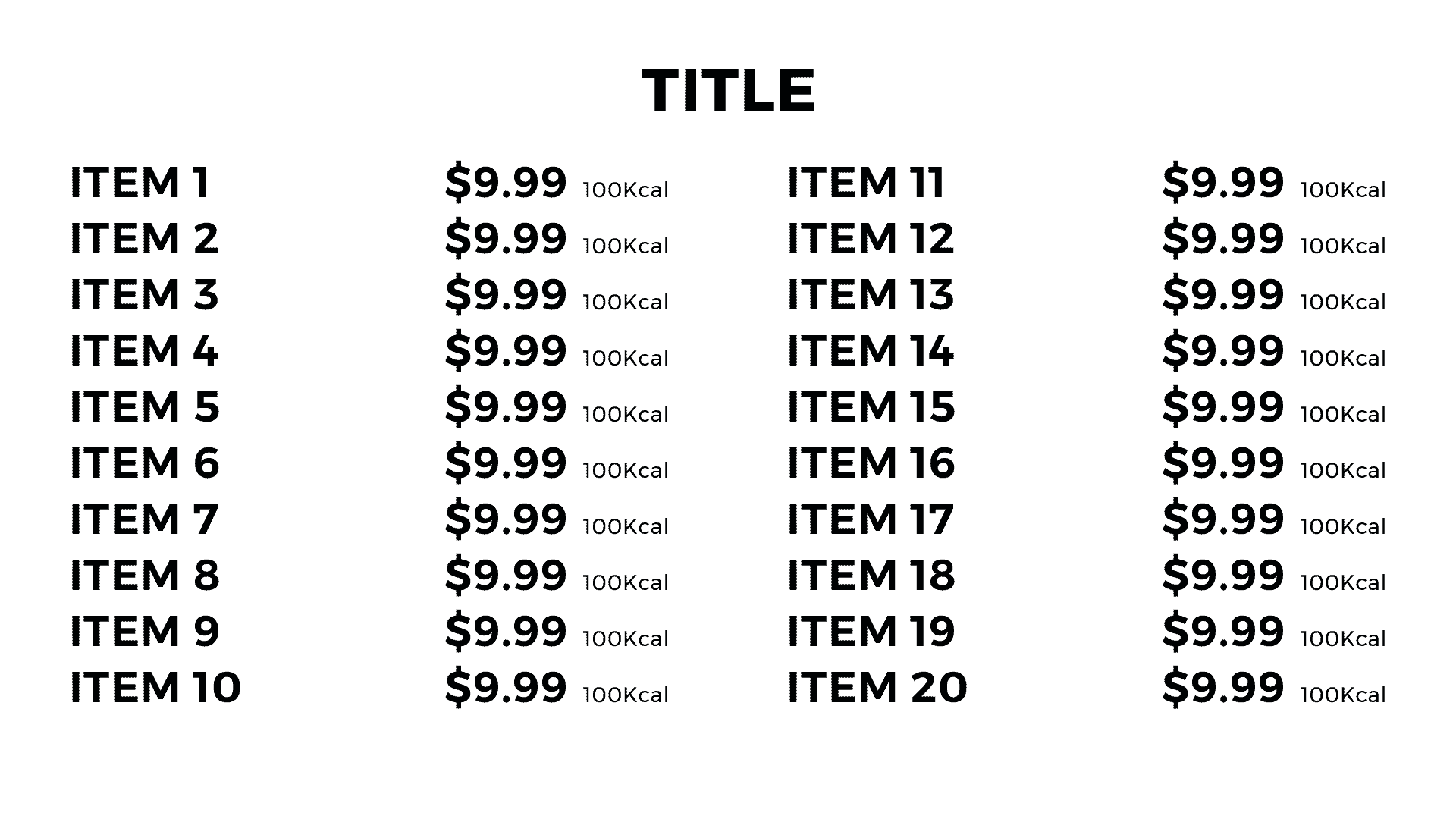
With the transparent menu board, you can use your existing or custom developed image or video files to run in the background. Why not go a step further and include a side banner offer that runs alongside your menu zone.
To create this design, we’re going to use our Layout designer to create 2 zones on top of each other. By doing this, our menu items will sit on top of our existing content. This will give us the ability to update our backgrounds in the future, or even schedule different backgrounds for different times of the day.
Whilst we’re doing this, we’re also going to add a completely separate sidebar to allow us to schedule time-based offers to make sure we get the very most from our digital signage.
Signagelive’s multiple zones will allow you to schedule playlists to run on top of each other. That allows you to display both your data (aka your menu items).
By using Google Sheets to create your menu items you’ll be able to share access to the items you want your staff (or yourself) to control. The CMS manager will still have a responsibility to update and change any of the images/videos or even web pages being displayed while giving independent access to the menu items.
You can find the support article with the Demo Gsheet setup here
To learn more about Signagelive, why not check out the Learn Hub







